Setting up student access
Getting started
Using the Student Access system requires organising the software made available by InThinking. Like all new IT systems, this may seem a little complicated when you first start, but it is actually pretty simple and user-friendly.
But to help you over the first hurdle, here is a quick step-by-step guide to introducing your students into the system
In order to use Student Access, the first essential step is to get your students invited into the system. Basically, they register themselves through a link that you send them.
They then appear in the list of the group to which you have allocated them, and so you can…
- Set assignments
- Mark the assignments (and the marks are recorded in your Student Access markbook
- Provide comments on their work
- … and more!
So, how do we invite the students?
1. On the Home page, click on ‘Student Access’ (top left)
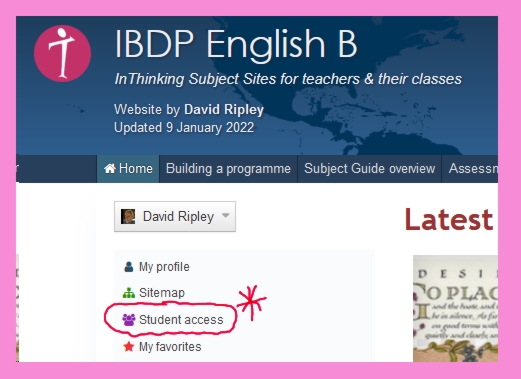
2. Click on ‘My Groups’…

3. …which will show you something like this…

4. Now, if you want to create a new group, click on ‘New group’, which will show you this…

5. Once your new group has been created, you need to get your students registered in the system. To do so, click on ‘Invite students’, which will show you something like this…

7. Give that URL to the students. Then wait, for the students to carry out the registration process themselves. Once they have submitted the details, their names will appear in the list for that group, which looks like this…

.
